- Blog
- How to Convert JPG to Draw.io: Step-by-Step Guide
How to Convert JPG to Draw.io: Step-by-Step Guide
You've got a JPG diagram sitting on your desktop. Maybe it's a flowchart from last quarter's presentation, a network diagram someone emailed you, or a process map you screenshot from a PDF. Now you need to update it, but all you have is this static JPG file.
Sound familiar? We've all been there. Before you waste hours recreating that diagram from scratch, let me show you exactly how to convert JPG to Draw.io format in under a minute.
Why Convert JPG to Draw.io?
JPG files are everywhere. They're the default format for screenshots, email attachments, and exported diagrams. But here's the problem: you can't edit a JPG. It's just pixels. No shapes to move, no text to update, no arrows to redirect.
Draw.io changes that. It's the world's most popular free diagramming tool, and when you convert JPG to Draw.io, you get:
- Every element becomes editable - shapes, text, connectors, everything
- Professional diagram tools - thousands of shapes and templates at your fingertips
- Universal compatibility - Draw.io works in any browser, no installation needed
- Version control friendly - Draw.io files are XML, perfect for Git
- Free forever - no subscriptions, no limitations
Prerequisites: What You'll Need
Before we dive into the conversion process, here's what you need:
- Your JPG file - Any JPG diagram up to 10MB
- A web browser - Chrome, Firefox, Safari, or Edge
- An account - Quick sign-up with Google or GitHub
- Conversion credits - You get 10 free credits on signup
That's it. No software to install, no complex setup.
Step-by-Step Guide to Convert JPG to Draw.io
Step 1: Access the JPG to Draw.io Converter
Navigate to imagetodrawio.com/jpg-to-drawio-converter. You'll see the converter interface right at the top of the page.
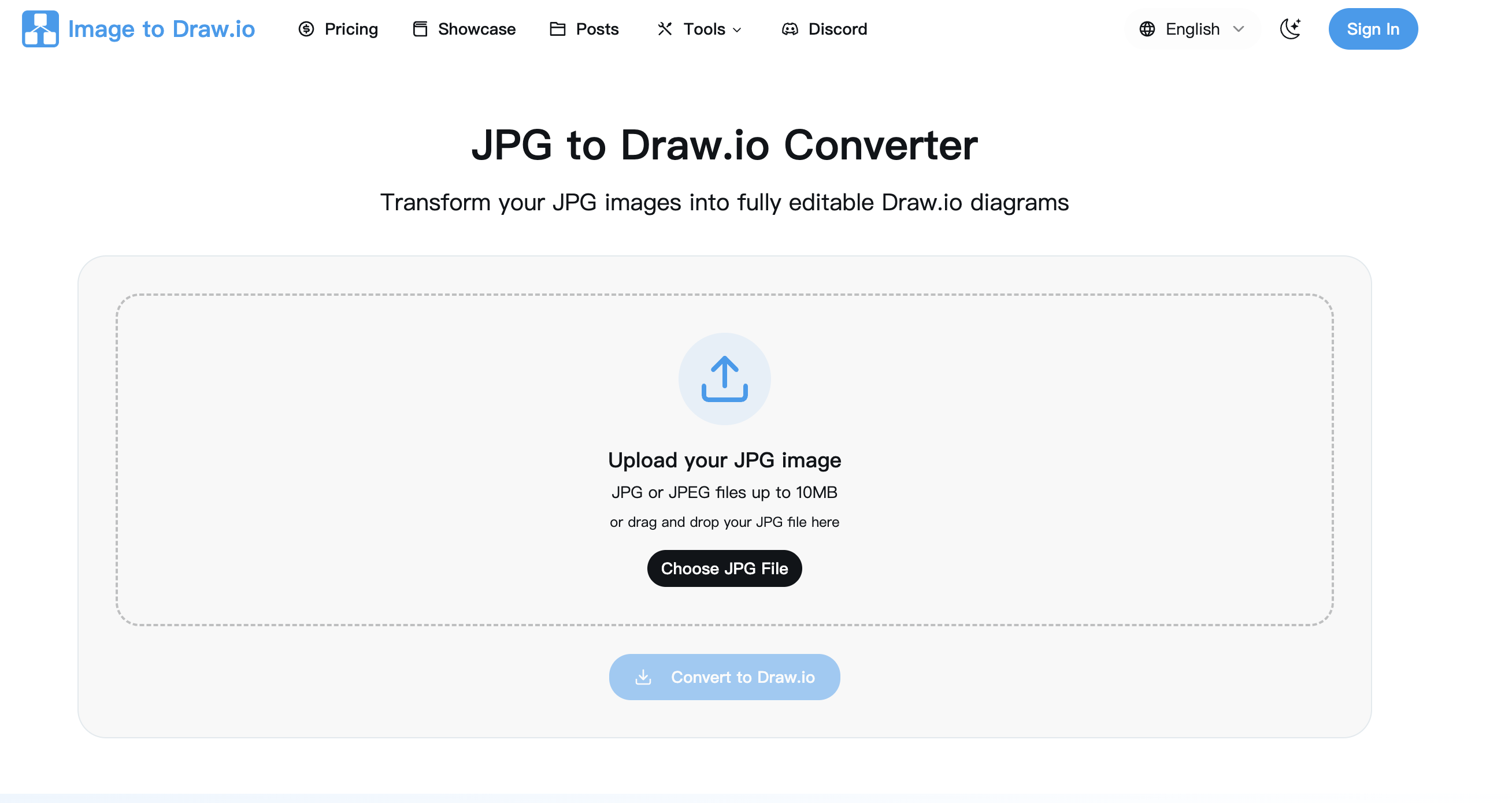
Step 2: Sign In to Your Account
If you haven't signed in yet, click the "Sign In" button in the top right. You can use:
- Google account (one-click signin)
- GitHub account (perfect for developers)
First-time users get 5 free conversion credits immediately. That's enough to test the converter with your actual diagrams.
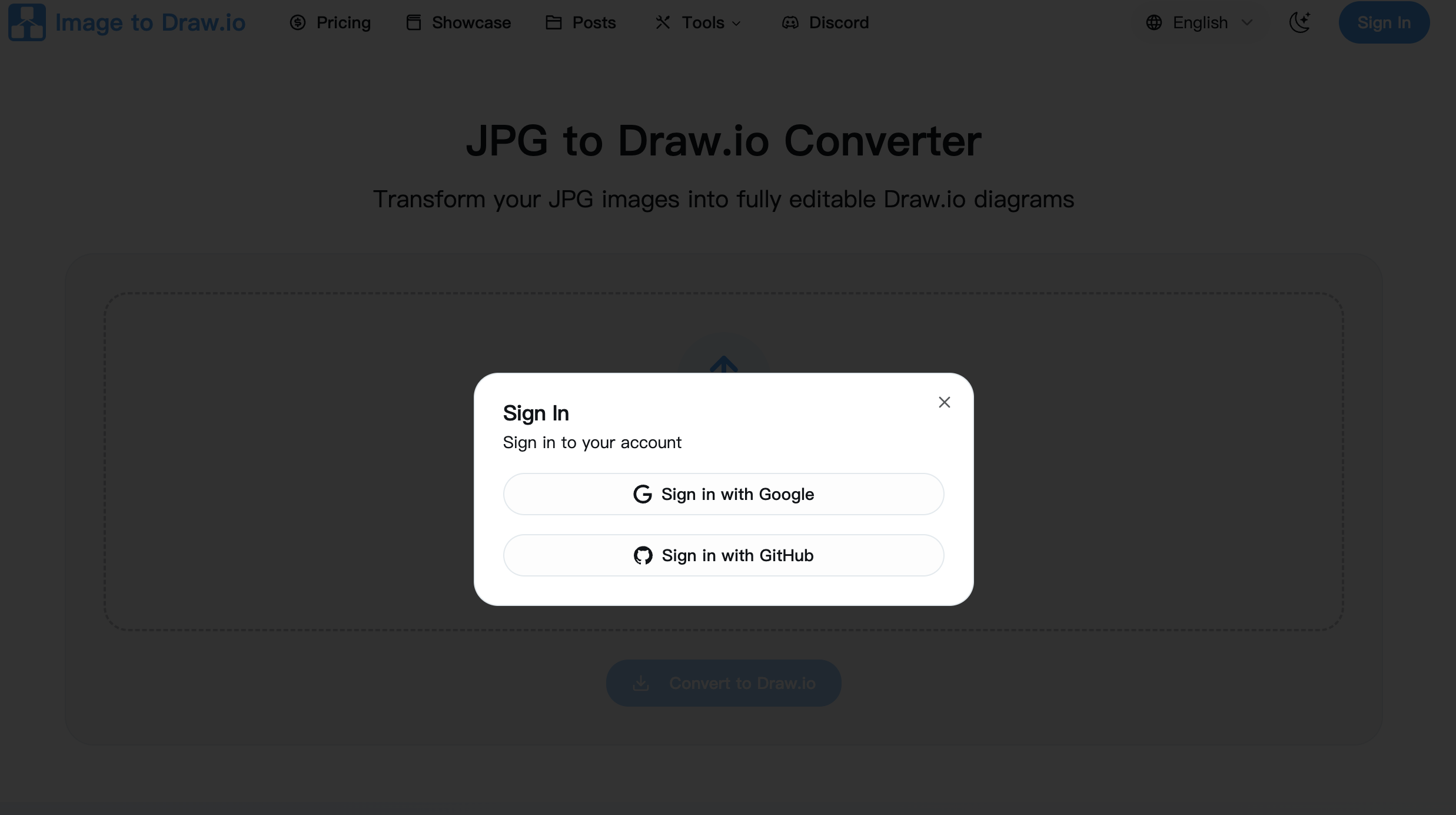
Step 3: Upload Your JPG File
Now for the actual conversion. You have two options:
Option A: Drag and Drop Simply drag your JPG file from your file explorer and drop it onto the upload area. The converter accepts JPG and JPEG files up to 10MB.
Option B: Click to Browse Click the "Choose JPG File" button and select your file from the file dialog.
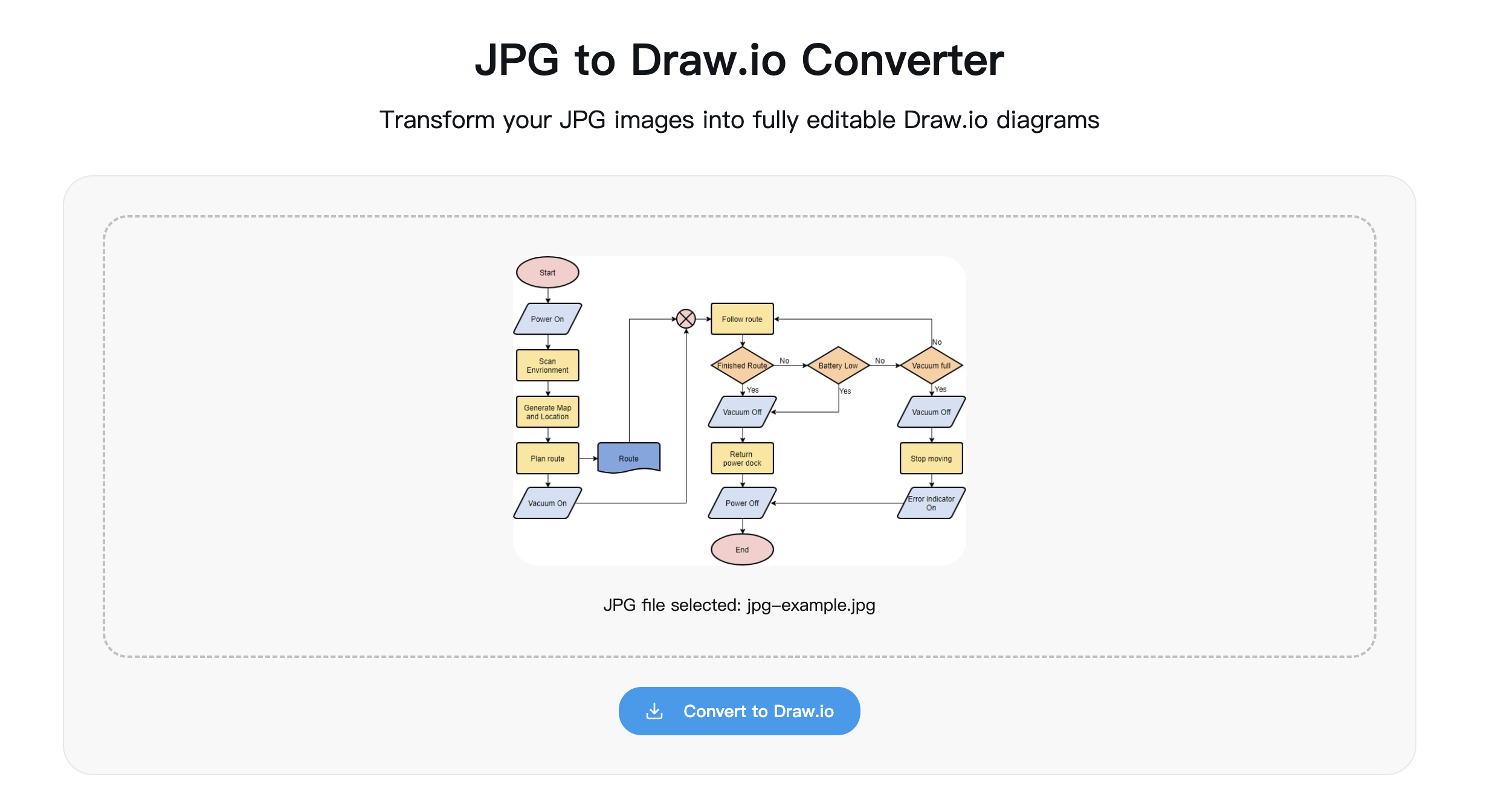
Once uploaded, you'll see a preview of your JPG diagram. Double-check it's the right file before proceeding.
Step 4: Start the Conversion Process
With your JPG uploaded, click the blue "Convert to Draw.io" button. Here's what happens next:
- AI Analysis (2-3 seconds) - The converter analyzes your JPG, identifying shapes, text, and connections
- Artifact Removal (1-2 seconds) - JPG compression artifacts are cleaned up
- Structure Mapping (2-3 seconds) - Diagram elements are mapped to Draw.io objects
- File Generation (1-2 seconds) - Your editable Draw.io file is created
You'll see a progress indicator during conversion. Most JPG files convert in about 10 seconds.
Step 5: Edit in online Draw.io
After convert success, the online edit page will be opened. You can edit your newly converted diagram directly.
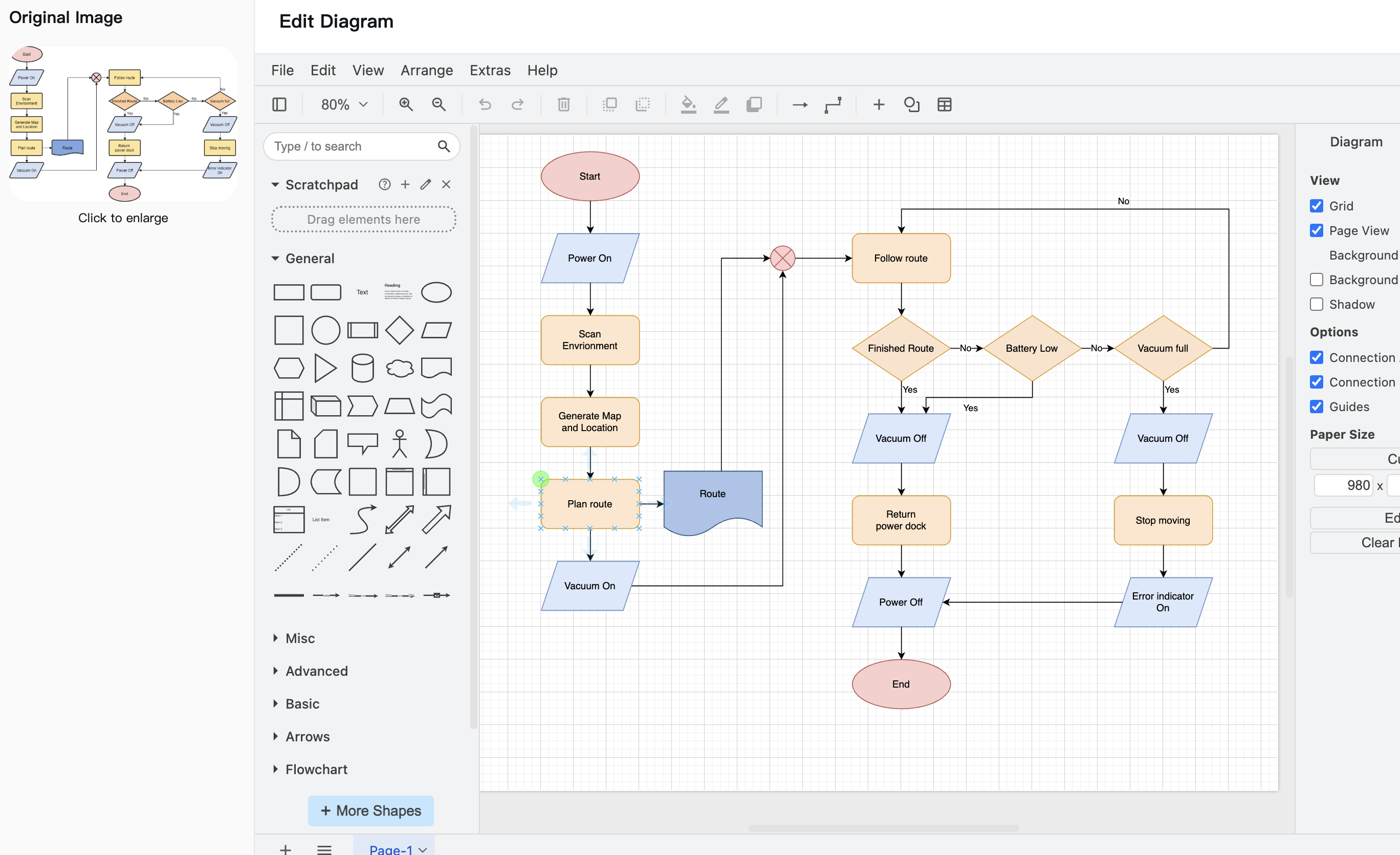
Boom! Your static JPG is now a fully editable diagram. Every shape, every text box, every arrow - all editable.
Tips for Better JPG to Draw.io Conversions
Image Quality Matters
The cleaner your JPG, the better the conversion. Here's what works best:
- Resolution: Aim for at least 150 DPI
- Contrast: High contrast between diagram elements and background
- Compression: Less compressed JPGs convert more accurately
- Size: Larger images often convert better than tiny thumbnails
Handling Complex Diagrams
Got a complex diagram with dozens of elements? Here's how to ensure success:
- Check the preview carefully before converting
- Break very large diagrams into sections if needed
- Clean up the JPG first if it has watermarks or annotations
- Use high-quality source - original exports work better than screenshots of screenshots
Post-Conversion Cleanup
The AI is smart, but it's not perfect. After converting JPG to Draw.io, spend a minute on cleanup:
- Align elements - Use Draw.io's alignment tools for perfect positioning
- Check text - Verify all text was captured correctly
- Adjust connectors - Ensure arrows connect to the right points
- Apply consistent styling - Use Draw.io's format painter for uniformity
Common Issues and Solutions
"My JPG won't upload"
Problem: Upload fails or file is rejected Solution:
- Check file size (must be under 10MB)
- Ensure it's actually a JPG/JPEG file
- Try a different browser if issues persist
"Some text is missing or garbled"
Problem: OCR couldn't read certain text Solution:
- Text in unusual fonts may need manual correction
- Very small text (under 8pt) might not convert perfectly
- Simply retype any missing text in Draw.io
"Colors look different"
Problem: Colors appear shifted after conversion Solution:
- JPG compression can alter colors
- The converter tries to restore original colors
- Use Draw.io's color picker to match your brand colors exactly
"Conversion seems stuck"
Problem: Progress bar isn't moving Solution:
- Large files may take up to 30 seconds
- Check your internet connection
- Refresh and try again if it exceeds 1 minute
Real-World Use Cases
Marketing Teams
"We receive campaign flowcharts as JPG attachments daily. Instead of asking for source files, we convert JPG to Draw.io instantly and make our updates."
IT Documentation
"Legacy system diagrams were all exported as JPGs years ago. This converter brought them back to life as editable files."
Consultants
"Client sends a process diagram as a JPG screenshot. I convert it, add my recommendations, and send back a professional Draw.io file they can maintain."
Educators
"Students submit hand-drawn diagrams as JPG photos. I convert them to Draw.io for cleaner presentation materials."
Pricing and Credits
Let's talk credits:
- Starter Plan: $4.99 for 20 credits (perfect for testing)
- ** Standard Plan**: $19.99/month for 100 credits
- ** Premium Plan**: $89.99/month for 500 credits
One credit = one JPG to Draw.io conversion. Simple.
Pro tip: Invite friends and earn 5 free credits for each signup. They get 5 bonus credits too.
Frequently Asked Questions
Q: Can I convert JPG files with heavy compression artifacts? A: Yes! The converter includes artifact removal technology specifically for compressed JPGs. While super-compressed images may need more cleanup, the converter handles typical email-quality JPGs well.
Q: What's the largest JPG I can convert? A: The limit is 10MB, which is huge for a JPG diagram. Most diagram JPGs are under 2MB, so you've got plenty of headroom.
Q: Do you store my diagrams? A: We store your conversions so you can re-download them. Everything is encrypted, and we never look at or share your diagrams.
Q: Can I convert photos of hand-drawn diagrams? A: Absolutely! As long as the drawing is clear and well-lit, the converter handles photos of whiteboard diagrams, paper sketches, and even napkin drawings.
Q: What if I'm not satisfied with the conversion? A: Contact support with your specific issue. If we can't get your JPG converted properly, we'll refund the credit.
Conclusion
Converting JPG to Draw.io doesn't have to mean hours of manual recreation. With the right tool, it takes seconds, not hours. Whether you're updating old diagrams, working with client files, or turning sketches into professional diagrams, the process is the same: upload, convert, download, edit.
Ready to bring your JPG diagrams back to life? Head to imagetodrawio.com/jpg-to-drawio-converter and try it yourself. Your first 10 conversions are on us.
Have questions about converting JPG to Draw.io? Reach out to support@imagetodrawio.com or check our FAQ page for instant answers.
